How to Delete a Draft
Step 1: Navigate to the Drafts Section
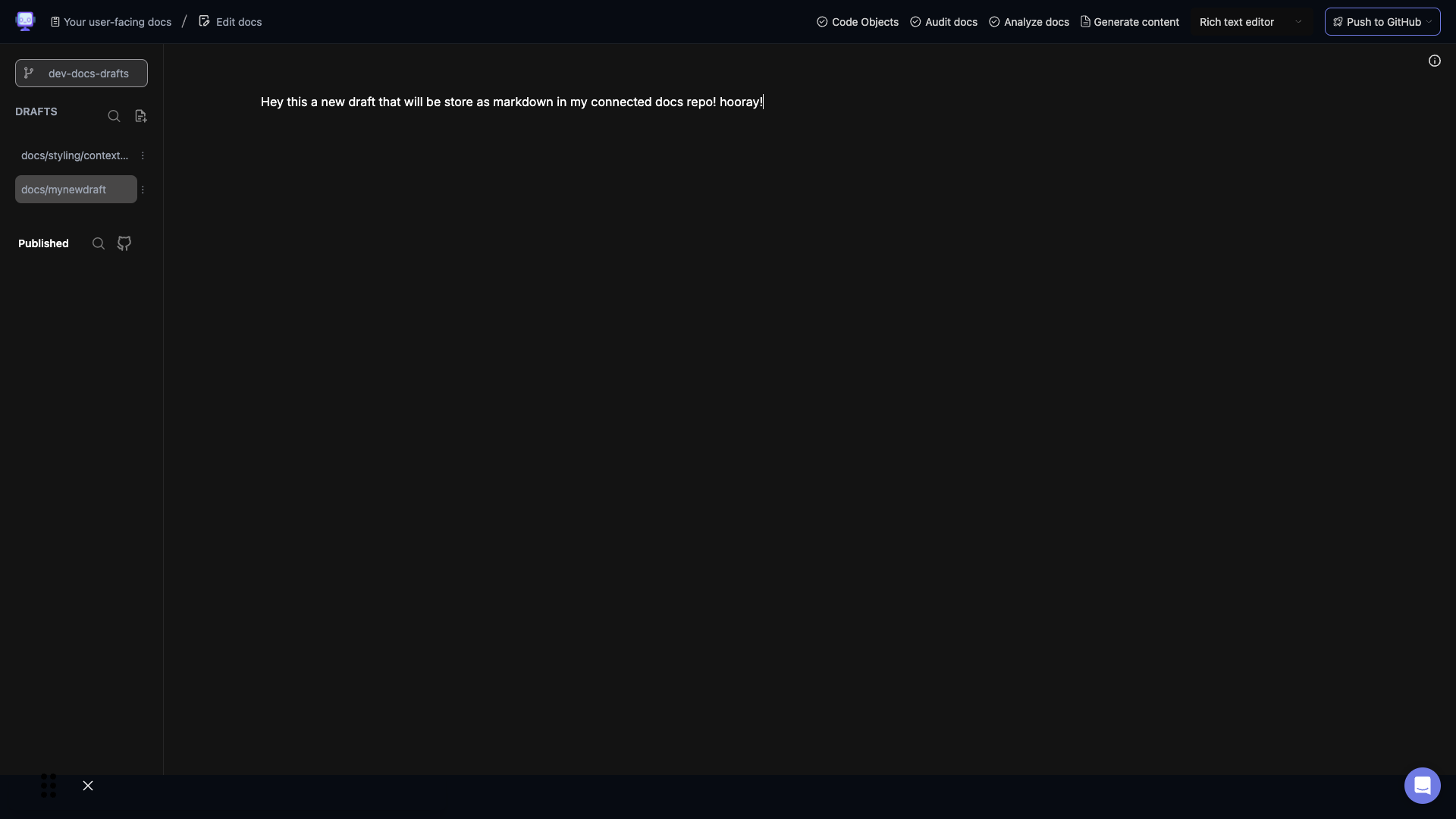 Open your document editor and locate the "DRAFTS" section in the left sidebar. This is where all your draft documents are listed.
Open your document editor and locate the "DRAFTS" section in the left sidebar. This is where all your draft documents are listed.
Step 2: Select the Draft to Delete
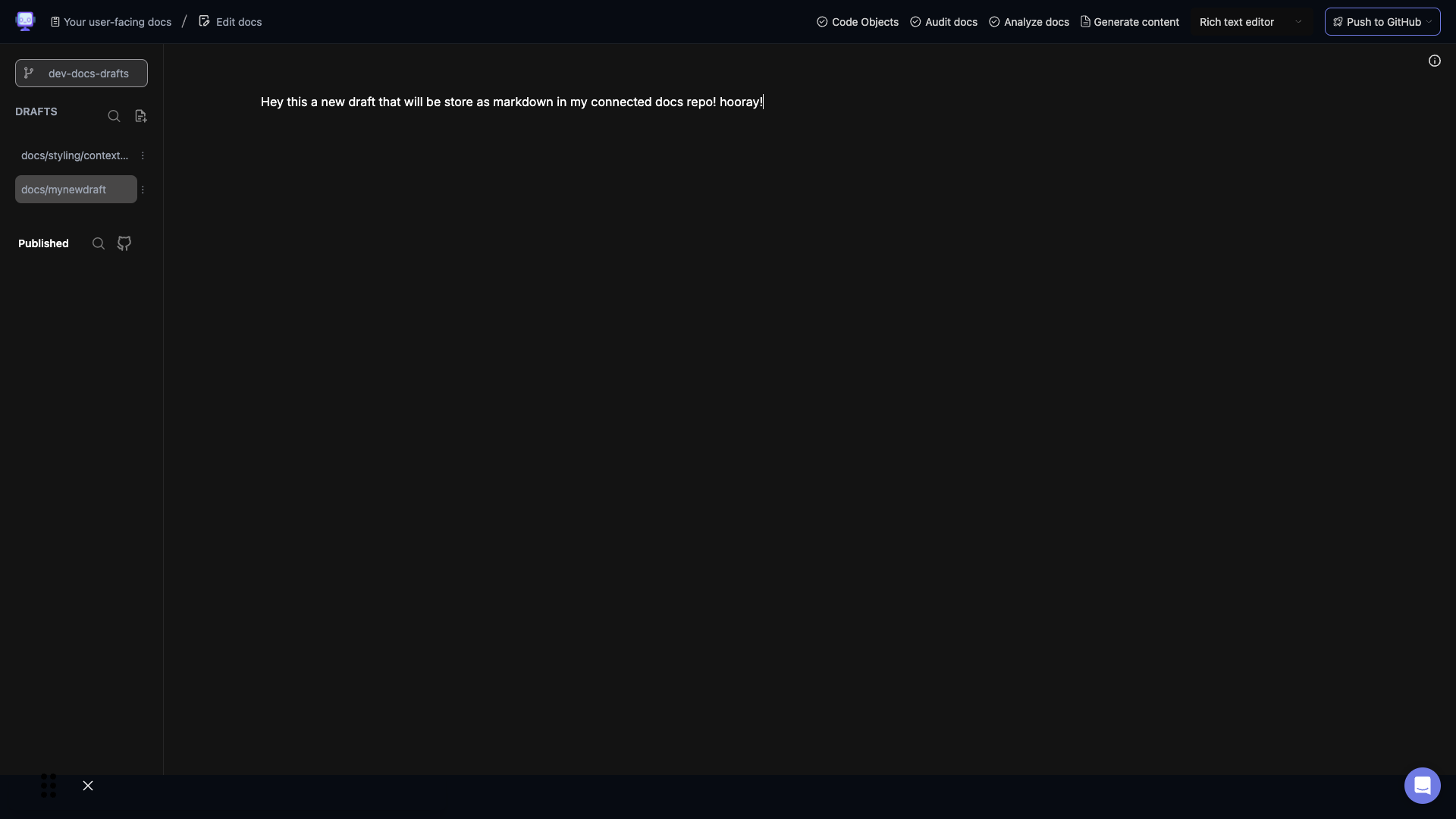 Hover your mouse over the draft you want to delete. This will reveal additional options, including a "Delete" button.
Hover your mouse over the draft you want to delete. This will reveal additional options, including a "Delete" button.
Step 3: Click the Delete Button
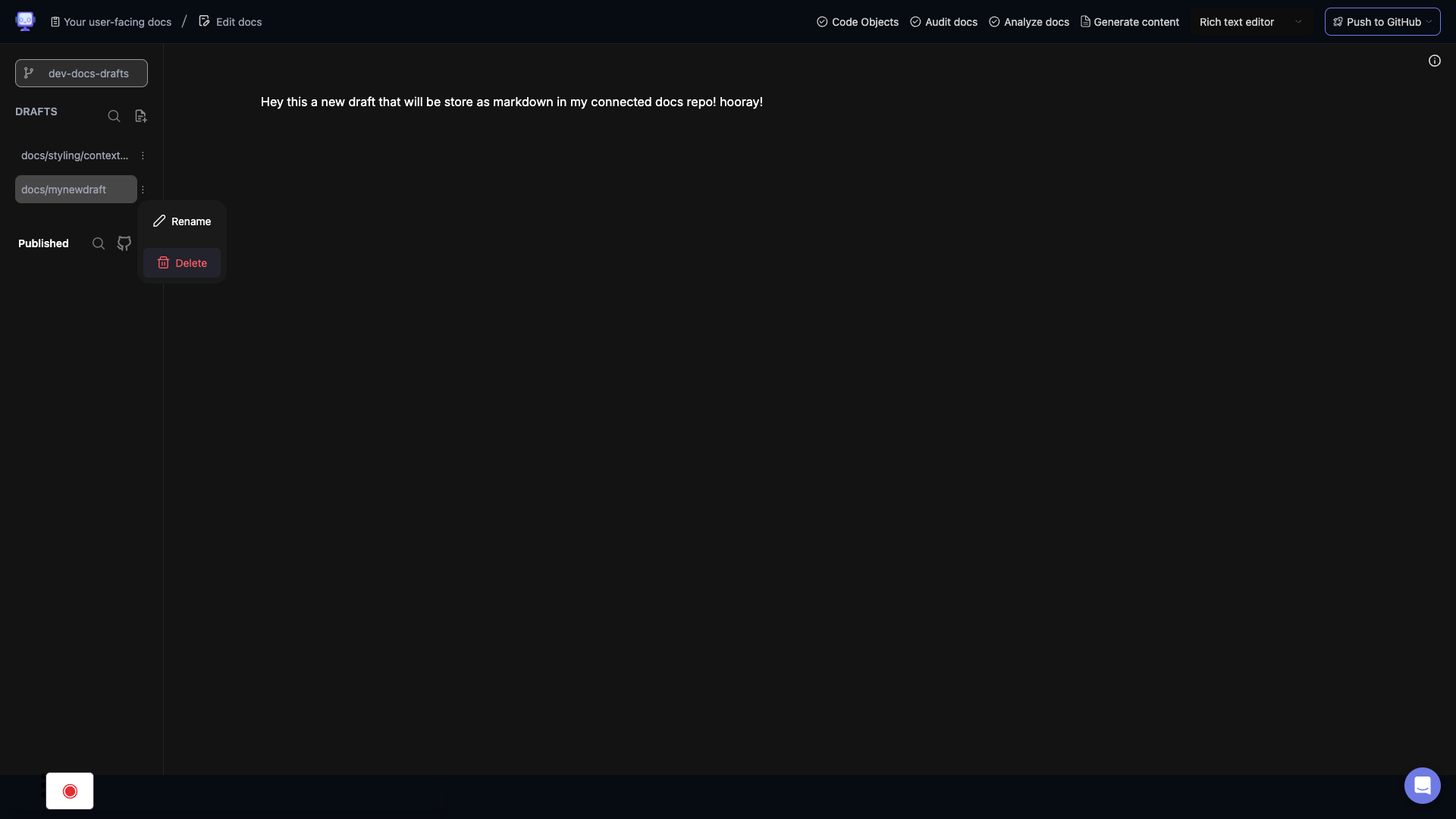 Click on the "Delete" button (represented by a trash can icon) that appears when you hover over the draft. This action will remove the selected draft from your list of documents.
Click on the "Delete" button (represented by a trash can icon) that appears when you hover over the draft. This action will remove the selected draft from your list of documents.
Step 4: Confirm Deletion
A confirmation dialog will appear asking if you're sure you want to delete the draft. Click "Yes" to proceed with the deletion or "No" to cancel.
Remember, deleting a draft is permanent, so make sure you want to remove it before taking this action. If you're unsure, consider archiving the draft instead, which allows you to recover it later if needed.
